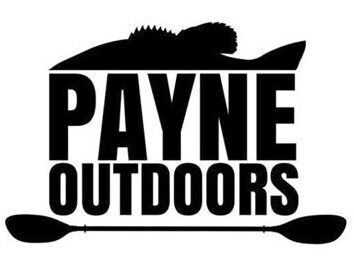The Humminbird Helix series of fish finders is a popular option amongst anglers. Much of this stems from the options you get for the money. Humminbird still offers one of the least expensive SI units on the market and it works well. The settings below will be for 2D, Down Imaging and Side Imaging units ( 2D DI SI ). If you have any or all of these hopefully this article should give you some options that will help get you the best picture based on my experience. I’ll also include settings for both power boats and kayaks. These settings will be slightly different than the new MEGA units.
The Humminbird Helix series of fish finders is a popular option amongst anglers. Much of this stems from the options you get for the money. Humminbird still offers one of the least expensive SI units on the market and it works well. The settings below will be for 2D, Down Imaging and Side Imaging units ( 2D DI SI ). If you have any or all of these hopefully this article should give you some options that will help get you the best picture based on my experience. I’ll also include settings for both power boats and kayaks. These settings will be slightly different than the new MEGA units.
Table of Contents
ToggleHelix Favorite Views
Many of the Helix units have three programmable favorite buttons. Utilizing these will save you from having to go through menus to find the view you want. Here is how I set mine up.
Favorite #1 Full-Screen Map. Usually, first thing in the morning I am trying to get to a spot. If it’s a lake I’ve fished before or one I have a map for, the full-screen map will help me get there quickly without having to guess. This is especially helpful in the dark.
If you don’t have the map option on your unit, I’d recommend full-screen SI or DI, depending on your unit.
Favorite #2 Down Imaging + Side Imaging ( DI + SI ). I probably use this setting more than any other. Anytime I am scouting an area or moving through an area I suspect has fish, I’ll have this screen on. I also will use it if I am wanting to fish a particular brush pile or underwater structure.
Favorite #3 2D + Down Imaging + Side Imaging ( 2D + DI + SI ) . This last setting I use when I have a lot of debris in the water or a lot of grass that is making it hard to see the density of the bottom and contours of creek channels.
 Helix 2D Sonar Setup
Helix 2D Sonar Setup
The Helix 2D setup can have multiple pages so I’ll just address the big changes. These are what work for me. The only difference from power boat to kayak is chart speed.
Sensitivity 15
Contrast 17
Chart Speed 2 for kayaks 4 for power boats
2D Display 83/200
Surface Clutter 2
2D Switchfire Clear Mode
Imaging Switchfire Max
Helix DI + SI Ping Settings
If I am fishing in less than 30ft of water I prefer my transducer to shoot 800khz. The pictures are better for laydowns, rock piles etc. If you are going to be fishing deeper than 30ft, you’ll want to go to 455khz because it penetrates deeper water better. Your trees and rocks will still show up, just not as clearly. Let’s cover the 800khz setting for DI and SI first.
Helix DI 800khz Settings
Go to DI Enhance and change these:
Sensitivity 16
Contrast 14
In the DI settings menu change this:
Chart Speed 2 for paddle kayaks, 3 for pedal kayaks, 5 for power boats
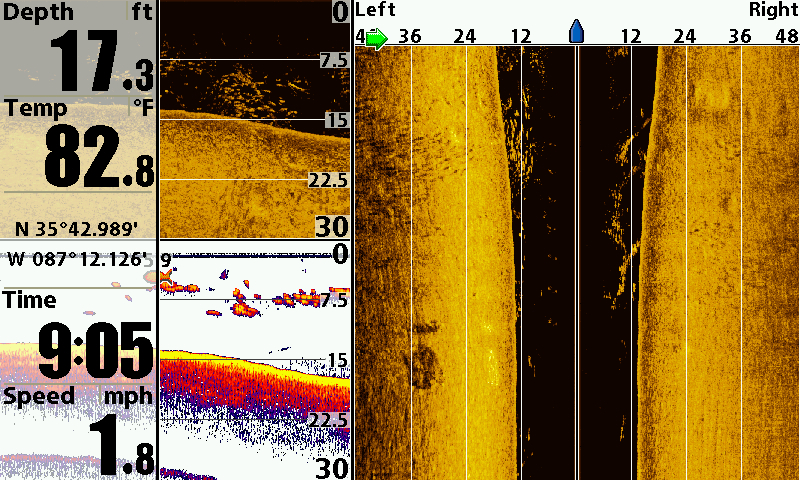 Helix SI 800khz Settings
Helix SI 800khz Settings
Go to SI Enhance and change these:
Sensitivity 16
Contrast 14
In the SI settings menu change this:
Chart Speed 2 for paddle kayaks, 3 for pedal kayaks, 5 for power boats
SI Range 85 for open areas, large flats, 60 for creek mouths and smaller bays and 40 for narrower creeks.
SI Color palette 4 (brown/amber) has worked best for me.
Helix DI 455khz Settings
In the DI Enhance Menu change these:
Sensitivity 12
Contrast 10.
You’ll notice these numbers are less than the 800khz settings. That’s because the image will be a lot brighter in water less than 30 ft and many people will fish in water that fluctuates levels off of things like ledges and channel swings. These settings on 455khz for deeper water will keep the screen from losing clarity if you venture shallower for a moment.
Helix SI 455khz Settings
In the SI Enhance Menu change these:
Sensitivity 12
Contrast 10.
Hopefully, this will be helpful to folks who are getting their first fish finders or their first Helix unit. Settings might vary from lake to lake depending on water clarity, the makeup of the base layer (rocks. mud, grass ).